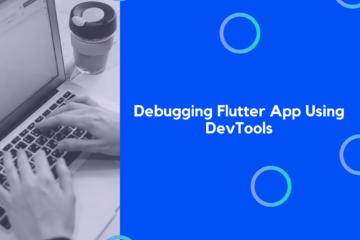Welcome to this comprehensive guide on how to use Firebase Firestore in Flutter. In this tutorial, we will build a basic todo app in Flutter that uses Firebase Firestore as its backend. We will cover setting up the Flutter app, adding all Firebase dependencies, setting up read and write access rules, writing to Firestore from Flutter, reading single objects from Firestore, reading & displaying lists of objects, listening to real-time updates, batch updates to improve performance, how to paginate lists from Firestore, and a conclusion.
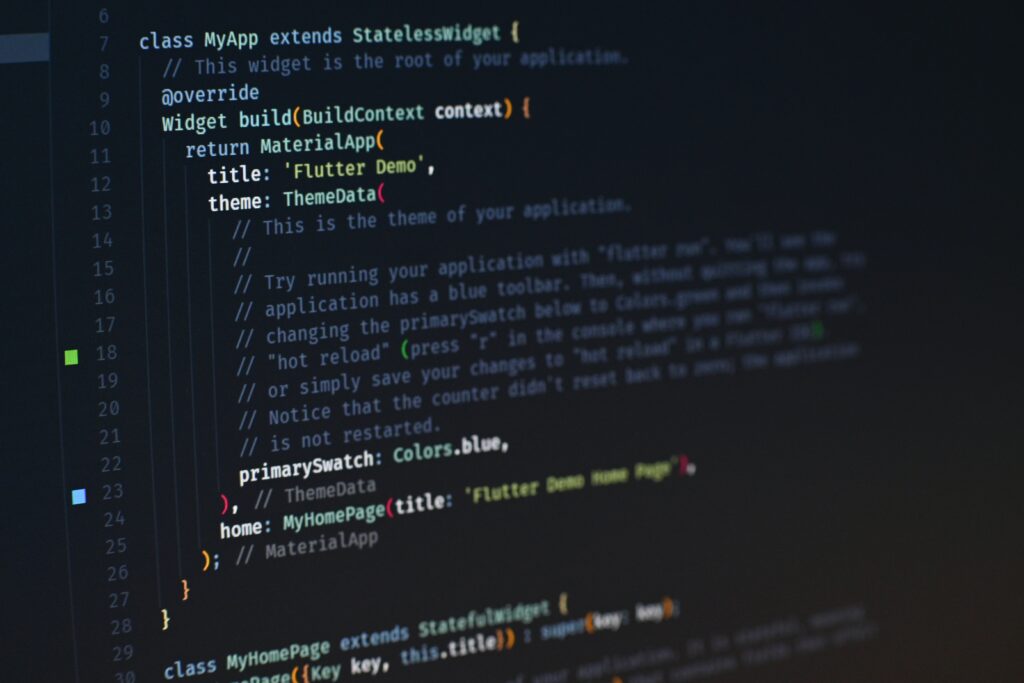
Setting up the Flutter App
To get started, you will need to set up your Flutter app. If you already have a Flutter app, you can skip this step.
To set up a new Flutter app, open the terminal and run the following command:
flutter create my_todo_app
This will create a new Flutter project called my_todo_app.
Adding all Firebase Dependencies
Once you have your app set up, you need to add the Firebase dependencies. Open the pubspec.yaml file and add the following lines:
dependencies:
firebase_core: ^0.4.4+1
cloud_firestore: ^0.13.6
Then run the following command in the terminal to install the dependencies:
flutter pub get
Setting up Firestore Read and Write Access Rules
Before we can start writing and reading to and from Firestore, we need to set up the access rules. To do this, open the Firebase console and select your project. Then select the Firestore tab, and then select the Rules tab.
In the rules tab, update the rules to the following:
rules_version = '2';
service cloud.firestore {
match /databases/{database}/documents {
match /{document=**} {
allow read, write: if true;
}
}
}
These rules will allow read and write access from anywhere.
Writing to Firestore from Flutter
Now that we have everything set up, we can start writing to Firestore from our Flutter app. To do this, we will create a Todo class that will represent a single todo item.
class Todo {
String title;
bool isDone;
Todo(this.title, this.isDone);
Todo.fromMap(Map<String, dynamic> map)
: title = map['title'],
isDone = map['isDone'];
Map<String, dynamic> toMap() {
return {
'title': title,
'isDone': isDone,
};
}
}
The Todo class has two properties, title and isDone, and two methods, fromMap and toMap, that are used to convert the object to and from a Map object.
Now we can write a function that will add a new todo item to Firestore.
Future<void> addTodo(Todo todo) async {
Firestore.instance.collection('todos').add(todo.toMap());
}
The addTodo function takes a Todo object as an argument and adds it to the todos collection in Firestore.
Reading Single Objects from Firestore
Now that we can write to Firestore, let’s write a function to read a single todo from Firestore.
Future<Todo> getTodo(String id) async {
DocumentSnapshot snapshot =
await Firestore.instance.collection('todos').document(id).get();
return Todo.fromMap(snapshot.data);
}
The getTodo function takes an id as an argument and fetches the todo from the todos collection. It then returns a Todo object created from the data in the DocumentSnapshot.
Reading & Displaying Lists of Objects
Now that we can read single objects from Firestore, let’s write a function to read a list of todos.
Future<List<Todo>> getTodos() async {
QuerySnapshot snapshot =
await Firestore.instance.collection('todos').getDocuments();
return snapshot.documents.map((doc) => Todo.fromMap(doc.data)).toList();
}
The getTodos function fetches a QuerySnapshot from the todos collection, then maps each document in the snapshot to a Todo object and returns a list of Todo objects.
Listening to Real-Time Updates
Now that we can read lists of objects from Firestore, let’s write a function to listen for real-time updates.
Stream<List<Todo>> getTodosStream() {
return Firestore.instance
.collection('todos')
.snapshots()
.map((snapshot) =>
snapshot.documents.map((doc) => Todo.fromMap(doc.data)).toList());
}
The getTodosStream function returns a Stream of Todo objects that will emit new values whenever the todos collection is updated.
Batch Updates to Improve Performance
Now that we can listen for real-time updates, let’s write a function to batch update multiple todos in Firestore.
Future<void> batchUpdateTodos(List<Todo> todos) async {
WriteBatch batch = Firestore.instance.batch();
todos.forEach((todo) {
DocumentReference ref =
Firestore.instance.collection('todos').document(todo.id);
batch.updateData(ref, todo.toMap());
});
await batch.commit();
}
The batchUpdateTodos function takes a list of Todo objects and creates a WriteBatch with updates for each Todo. It then commits the batch and returns a Future when the batch is finished.
How to Paginate Lists from Firestore
Now that we can batch update todos, let’s write a function to paginate lists of todos from Firestore.
Future<List<Todo>> paginateTodos(int page) async {
QuerySnapshot snapshot = await Firestore.instance
.collection('todos')
.orderBy('title')
.limit(10)
.offset(page * 10)
.getDocuments();
return snapshot.documents.map((doc) => Todo.fromMap(doc.data)).toList();
}
The paginateTodos function takes a page number as an argument and fetches a QuerySnapshot from the todos collection. It orders the todos by title, limits the results to 10, and offsets the results by the page number times 10. It then maps each document in the snapshot to a Todo object and returns a list of Todo objects.
Conclusion
In this tutorial, we have covered how to use Firebase Firestore in Flutter. We have set up the Flutter app, added all Firebase dependencies, set up read and write access rules, written to Firestore from Flutter, read single objects from Firestore, read & displayed lists of objects, listened to real-time updates, batch updates to improve performance, and how to paginate lists from Firestore. We have also built a basic todo app in all code examples.